To access many of AGC systems you will require to use a Microsoft account. This can be an account you have at your company (e.g., if you are using Microsoft 365 or Office 365), or even a personal account like those from Outlook.com or Live.com.
If you do not have one, you can create it, and this article will help.
Note: the images may show different email accounts used during testing; you will see your work email instead.
Receiving your Invitation
You will receive an invitation to join AGC's accounts directory through an email like the one below. It will be addressed to your work email and will provide some instructions. The actual text may vary slightly.
Towards the bottom of the email you will find a link that reads “Accept Invitation”. Please click on it to proceed to log in with your account.
Note: if you are unsure about the validity of an invitation (e.g., you suspect it could be a phishing attempt) you can reach out to support@agc.org for help.
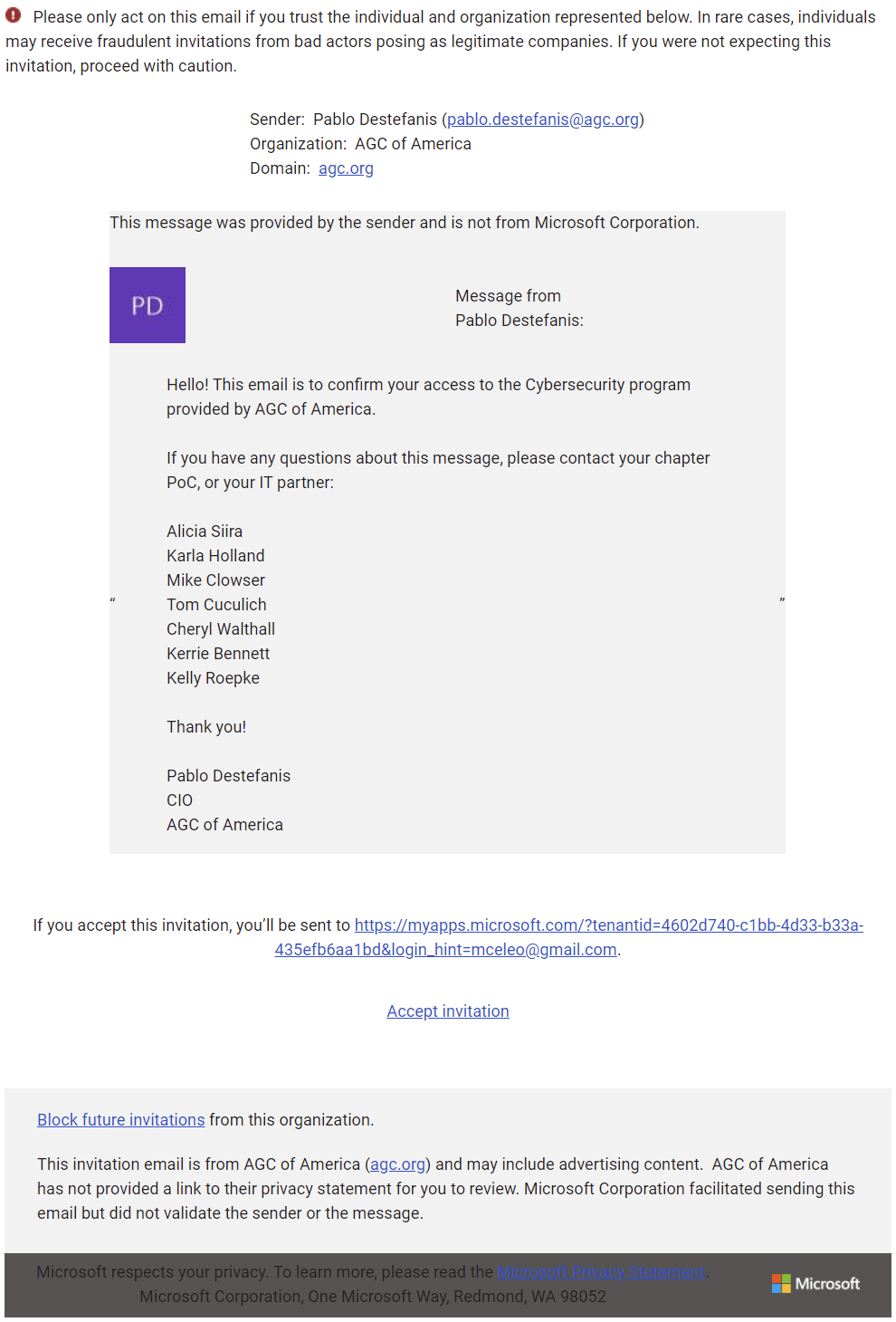
Users with a Microsoft or Office365 account
This is the simplest scenario; you can log in normally with the username and password you use to access your work resources (e.g. your Microsoft or Office365 account).
Note: If you are already logged in, you won't see this screen (since you are already authenticated). You will see the one in section "After you log in", below. Click here to go to it.
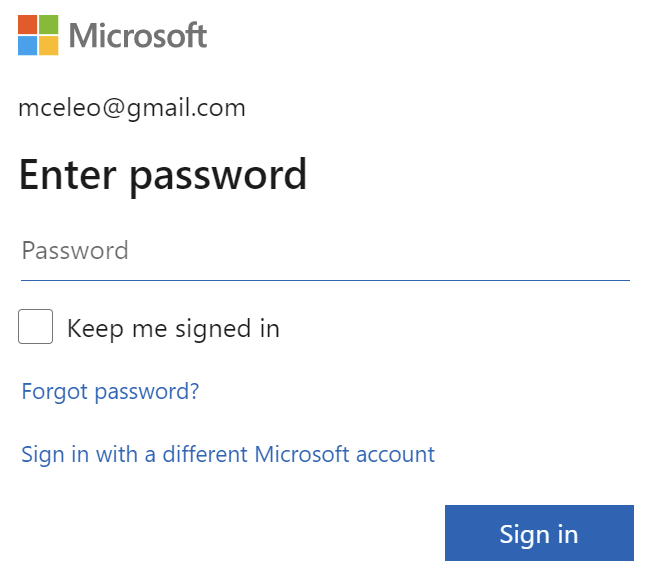
Users with a Microsoft or Office365 - Password Forgotten
At the “Enter Password”, select “Forgot password?”. The system will send you an email to the address you entered with a code, and then will ask you for that code to verify your identity. After that, you will be able to set a new password for this account.
If you don’t remember the password to the email system you use, please follow the provider’s instructions on how to reset that password.
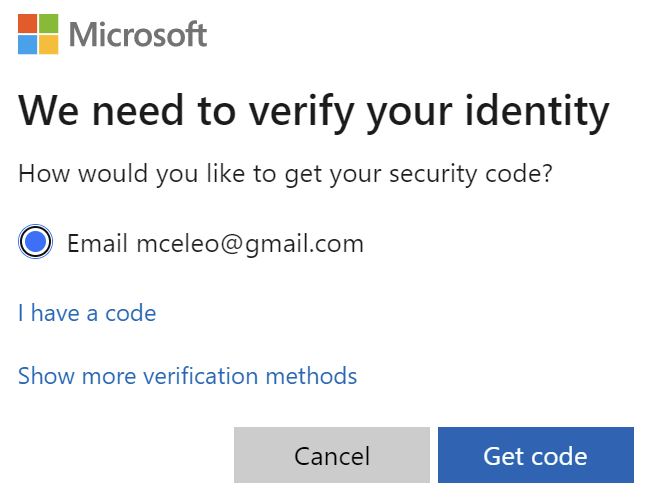
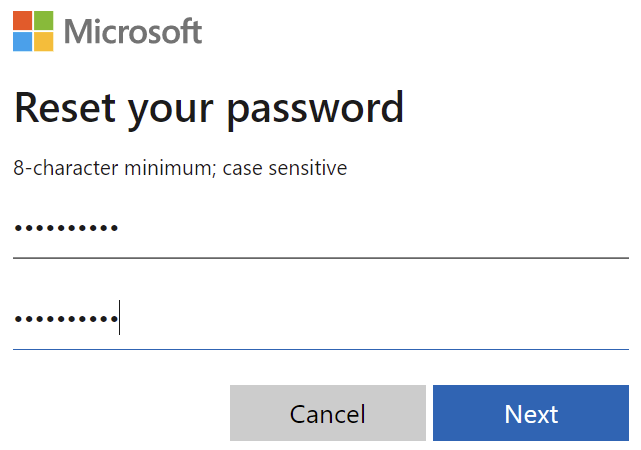
Users Without a Microsoft or Office365 account
If the email where you received the invitation is not associated with Microsoft or Office365, you can create and account in a few steps.
The login name will be the email address where you received the invitation, which will be your work email. You will need to select a password for the account, verify country and DOB, and then enter the verification code sent to your email.
In some cases, you may be required to complete a puzzle – that is a security measure to keep bots from creating accounts.
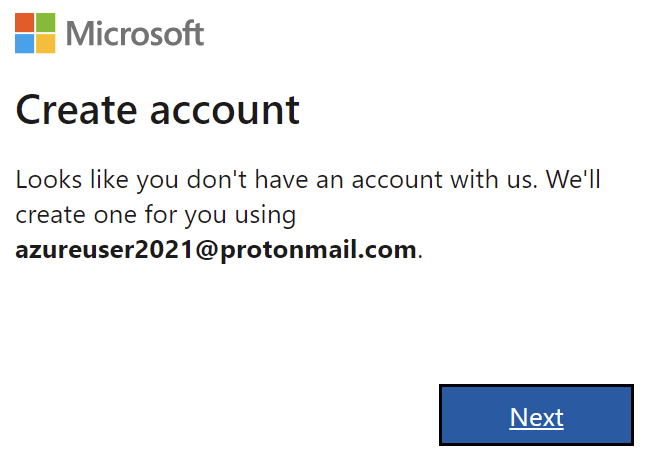
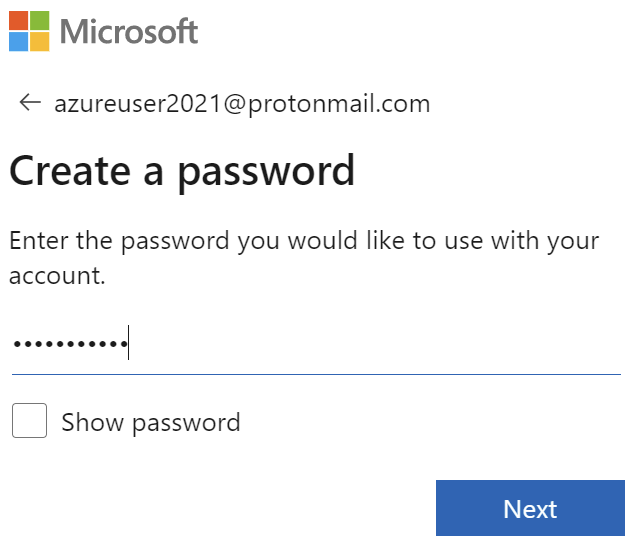
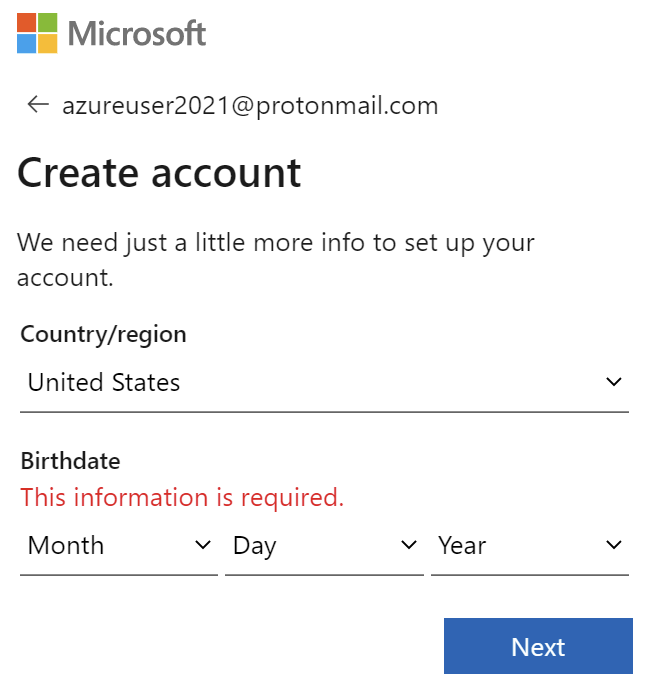
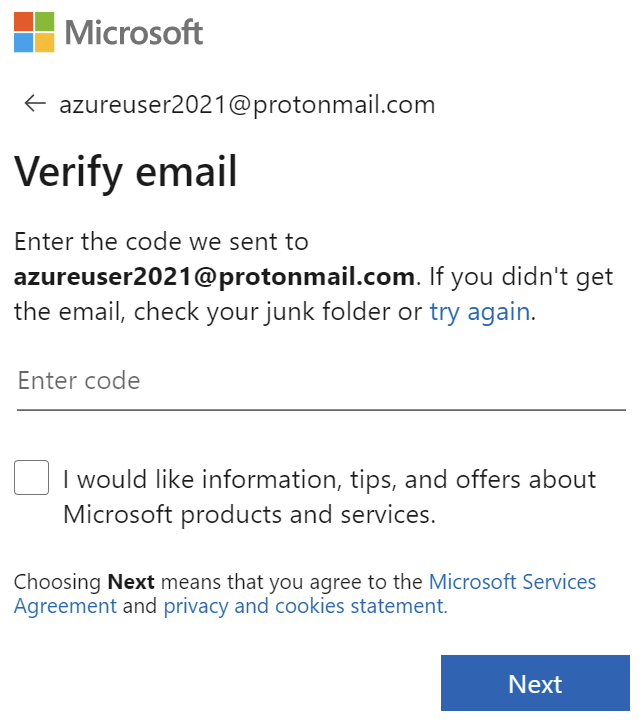
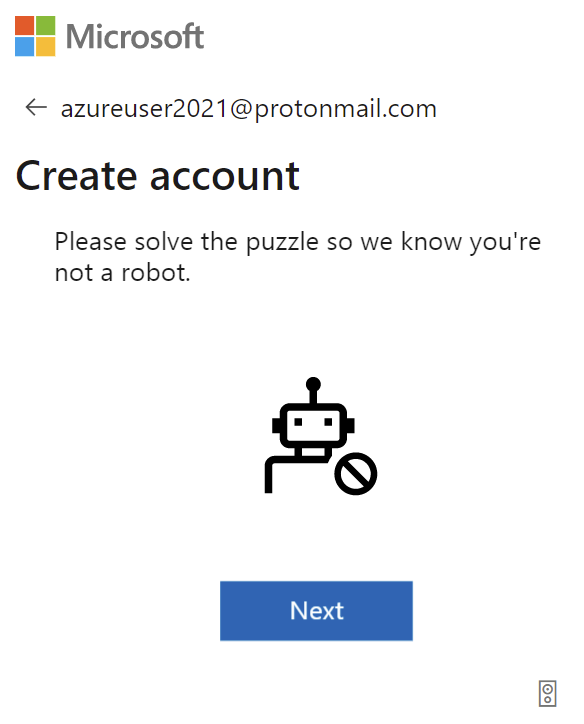
After You Log in
You will see a permissions disclaimer. This is to let you know that system will "see" your name and email address, and will record the times when you access an application in our organization.
You will only see this dialog once. Select “Accept” to continue.